Today having control over your data and online presence is more important than ever. Whether you're a business owner, freelancer, or someone managing personal projects, having your own platform for hosting, collaboration, and communication can give you more control and flexibility. In this post, I’ll share a powerful yet simple formula to achieve this: Debian or Ubuntu + ISPConfig + WordPress (or Joomla! or Drupal) + Nextcloud.
This combination of open-source tools can help you build a self-hosted ecosystem for managing your website, data, and communication, giving you full control. While this post introduces the key tools, I won’t go into detailed installation steps—those will come in a future guide.
Ubuntu or Debian: The Foundation of Stability
I’ve been using Debian-based Linux distributions since the early 2000s, and they’ve remained my go-to choice for both desktops and servers. Currently, I use Ubuntu on my desktop and either Debian or Ubuntu on my servers. Both distributions offer long-term support, stability, and reliability, making them ideal for hosting critical services.
Here are a few reasons why Debian and Ubuntu are great for hosting:
Stable and secure: Both Debian and Ubuntu are known for their stability, and the regular updates ensure a secure environment.
Long-term support: Ubuntu offers an LTS (Long-Term Support) version, which means you'll receive support and updates for at least five years.
Vast software repositories: With access to thousands of packages, you can easily find and install the services you need.
Whether you choose Debian or Ubuntu, both are excellent options for running your server.
ISPConfig: The Web-Based Management Tool
Once your server is set up, managing it efficiently can be a challenge. That’s where ISPConfig comes in. ISPConfig is a powerful open-source control panel for Linux that simplifies server management. You can manage all the necessary services—web, DNS, email, FTP, and more—through a web-based interface.
Here’s what ISPConfig allows you to do:
Domain management: Easily add, edit, and manage domains, subdomains, and DNS records.
Email management: Set up email domains, create mailboxes, and manage email servers with ease.
Monitor your server: ISPConfig includes tools to monitor your server’s health and performance, keeping you informed about its status.
Web hosting: Manage your websites and web server settings, including adding and configuring content management systems (CMS).
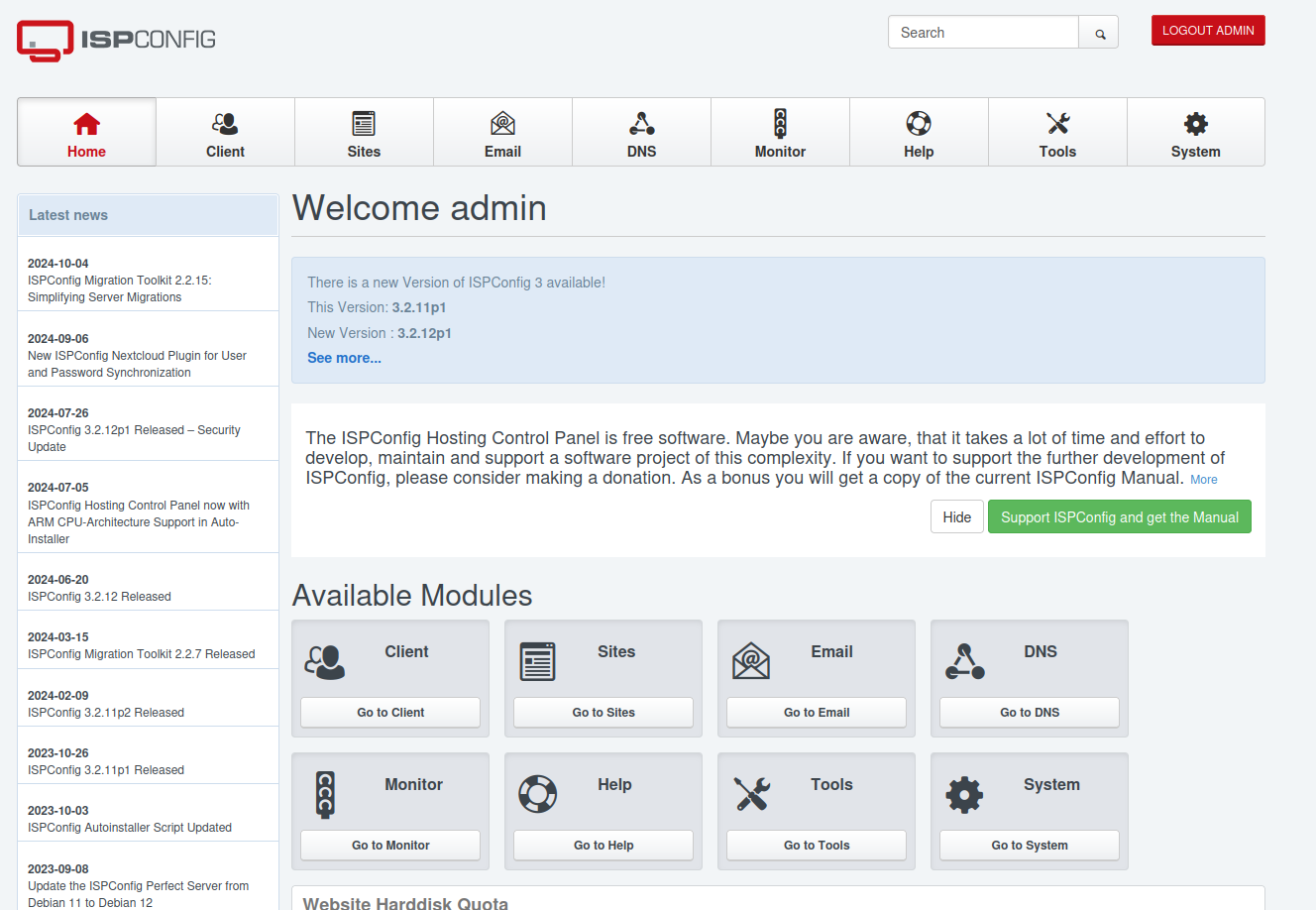
By running a single installation script on your fresh Debian or Ubuntu server, ISPConfig gives you full control over all these services in a centralized and user-friendly interface. Whether you're managing multiple domains or want to control server resources, ISPConfig streamlines the process.
Content Management System (CMS): Your Website, Your Way
Once ISPConfig is installed, setting up your website becomes straightforward. Whether you want a blog, business site, portfolio, or an e-commerce platform, you can easily install a content management system (CMS). The three popular open-source CMS options that you can choose from include:
WordPress: The most popular CMS in the world, WordPress is easy to use, with a huge library of themes and plugins.
Joomla!: A powerful and flexible CMS, Joomla! is ideal for complex sites and those requiring detailed user management.
Drupal: Known for its robust performance and scalability, Drupal is a great choice for developers who need more control.
Each CMS offers a unique set of features, so the choice will depend on your specific needs. However, all three provide extensive customization and are supported by active communities, which means finding plugins, themes, or modules to extend your site’s functionality is a breeze.
Nextcloud: Self-Hosted Collaboration and Communication
Having a website is just one part of managing your online presence. If you’re looking for a tool to handle collaboration and data storage, Nextcloud is the perfect solution. Think of it as your private, self-hosted alternative to Google Drive or Microsoft OneDrive.
With Nextcloud, you can:
Store and share files: Store documents, photos, and media files securely. Share them with others while keeping control over permissions.
Collaborate: Work together with others in real-time by editing documents, managing tasks, and sharing calendars.
Expand functionality: With the wide range of Nextcloud apps, you can add features like document editing, task management, and much more.
One of Nextcloud’s standout features is Nextcloud Talk, an add-on that brings instant messaging, voice, and video calling capabilities to your server. This turns your Nextcloud instance into a fully functional communication tool, where you can collaborate with your team, family, or friends without relying on third-party services.
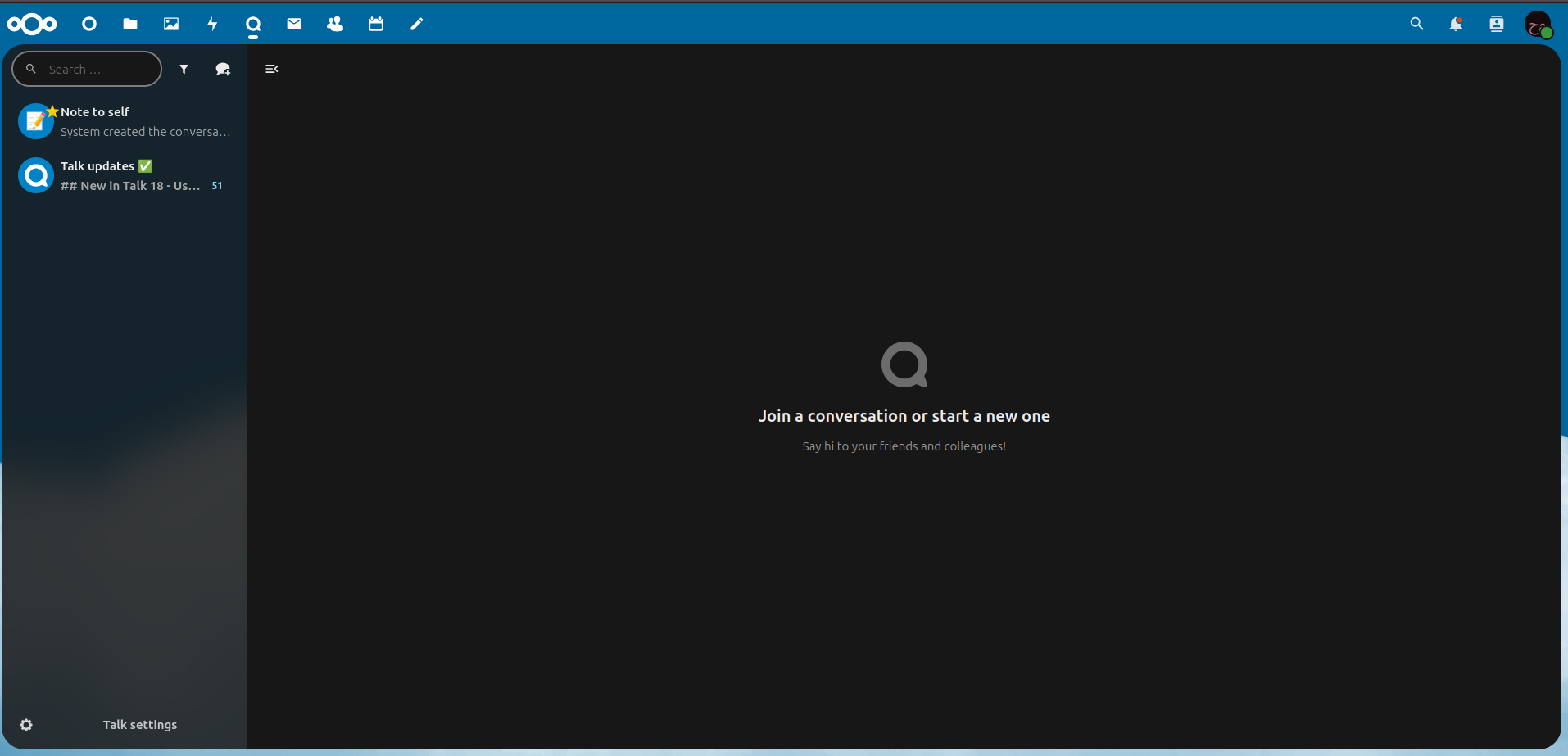
Why This Formula?
The combination of Debian/Ubuntu, ISPConfig, a CMS, and Nextcloud is a highly flexible and powerful setup. You can host your website, store and manage your data, and facilitate collaboration, all while retaining complete control over your server and data. Here’s a quick summary of the benefits:
Full control: Self-hosting means you aren’t dependent on third-party services and retain full control over your data and services.
Flexibility: You can scale your setup as your needs grow, whether it’s adding more domains, setting up additional email addresses, or expanding Nextcloud’s features.
Open-source: Every tool in this formula is open-source, meaning no licensing fees and a vibrant community of developers for support.
By using this setup, you can create a reliable infrastructure for your digital presence, whether you’re managing a personal blog or running a business website.
Conclusion
Managing your online presence and data doesn’t have to be complicated. With the right combination of open-source tools, you can build your own ecosystem for hosting websites, collaborating, and communicating. The combination of Debian or Ubuntu + ISPConfig + WordPress (or Joomla! or Drupal) + Nextcloud provides an efficient, scalable, and secure solution for anyone looking to take control of their online services.
In future posts, I may write detailed step-by-step guides on how to install and configure each of these tools. Stay tuned!